How to download pinterest videos on pc
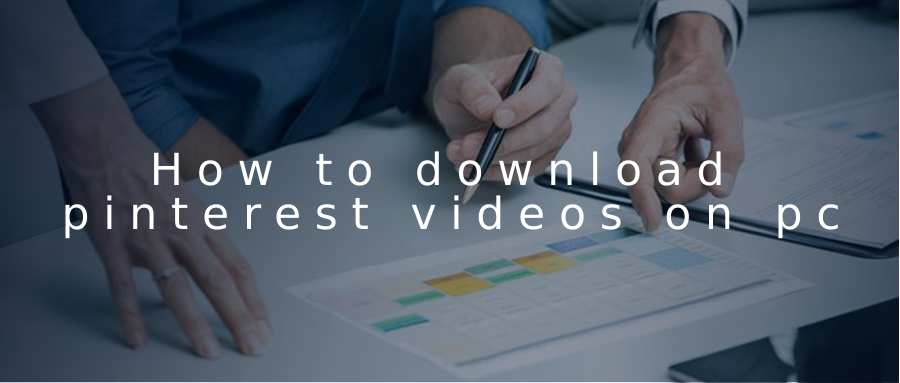
What is Pinterest ?
Pinterest is a social network that allows users to visually share, and discover new interests by posting (known as ‘pinning’) images or videos to their own or others’ boards (i.e. a collection of ‘pins,’ usually with a common theme) and browsing what other users have pinned.
Pinterest isn't just about creating your own boards. It also allows you to follow the pins created by your friends and other users, or pinners as they're called on Pinterest. Whenever you're browsing Pinterest, you can easily save pins you discover to your own boards.
We like Pinterest because it comes up on the first page of Google and can help you put your best foot forward to tell your story.
Pinterest can have a positive impact on your digital footprint if it is used for showcasing your accomplishments and interests
How to download Pinterest videos
Pinterest has a myriad of photos, GIFs, and even videos.You can easily download photos by right-clicking them and clicking on “Save image as…”.However, downloading videos is more challenging than saving videos from Pinterest.This is because there isn’t a “Save video as…” option.In fact, right-clicking on the video does nothing.As a result, you need to use a Pinterest video downloader to download Pinterest videos.
In this guide, you’ll learn how to download Pinterest videos in 5 easy steps.
To download Pinterest videos, copy the link to the pin, download the video on Pincase, click on “Download Now” button.Finally, you’ll be able to watch it.
Pinterest does not support the downloading of videos directly on the website.
Hence, you need to use a third-party tool to download videos.
Alternatively, you can screen-record the video, but it’s not recommended.
Here’s how to download Pinterest videos:
- Step #1: Copy the link to the pin
- Step #2: Download the video on Pincase.xyz
- Step #3: Select video or image and click “Download“
- Step #4: Wait a while and get the video on your pc
- Step #5: Watch the Pinterest video
Step #1: Copy the link to the pin
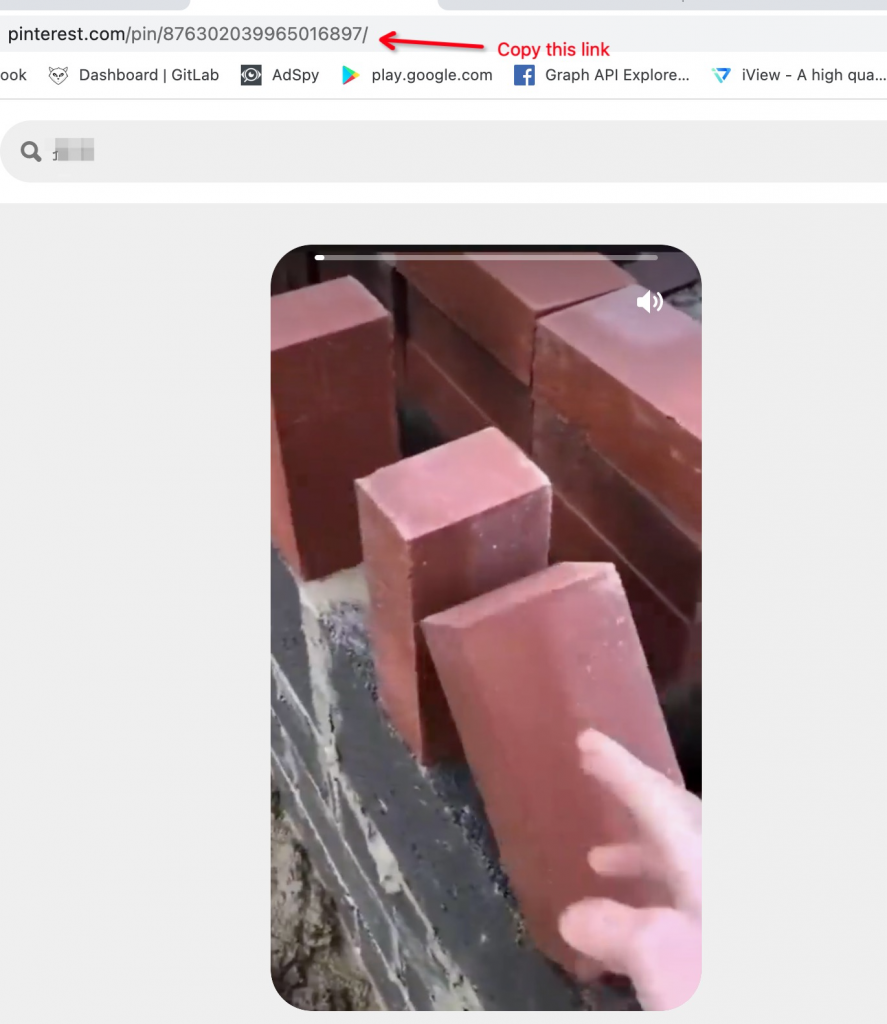
To begin with, go to Pinterest.com on a desktop. You can use Pinterest on mobile, but a desktop is highly recommended. This is because you can download Pinterest videos on a desktop easier than on mobile. Once you’re on Pinterest, navigate to the video that you want to download. Alternatively, you can search for videos on Pinterest. For example, if you want to download a nature video, search for “Nature Video” on the Pinterest search bar. Once you’ve found a video that you want to download, click on it. Clicking on the video will expand it, and you’ll see its title and description. Now, you need to copy the video’s link. Copy the video’s link by highlighting the address bar and clicking on “Copy”. Make sure the link looks something like this, “https://www.pinterest.com/pin/876302039965016897/”.
Step #2: Download the video on Pincase.xyz
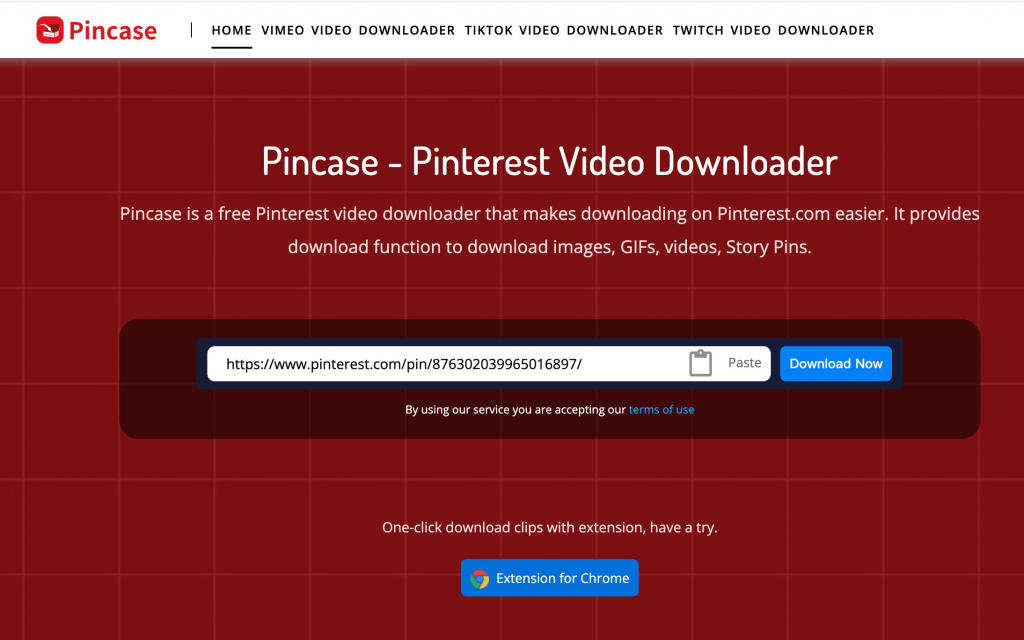
Next, you need to download the video using a third-party tool like Pincase.xyz.
This is because Pinterest does not support the downloading of videos on its website.
Go to the Pincase tool.
You can go to the tool by clicking on its link or searching for Pincase on Google.
Once you’re on the tool, you need to paste the video’s link on it.
Right-click the field and click on “Paste” to paste the video’s link that you’ve copied from the previous step.
Make sure that the link is valid and includes “/pin/”.
Otherwise, the tool will not work.
Next, click on “Download Now” to download the Pinterest video.
Step #3: Select video or image and click “Download“
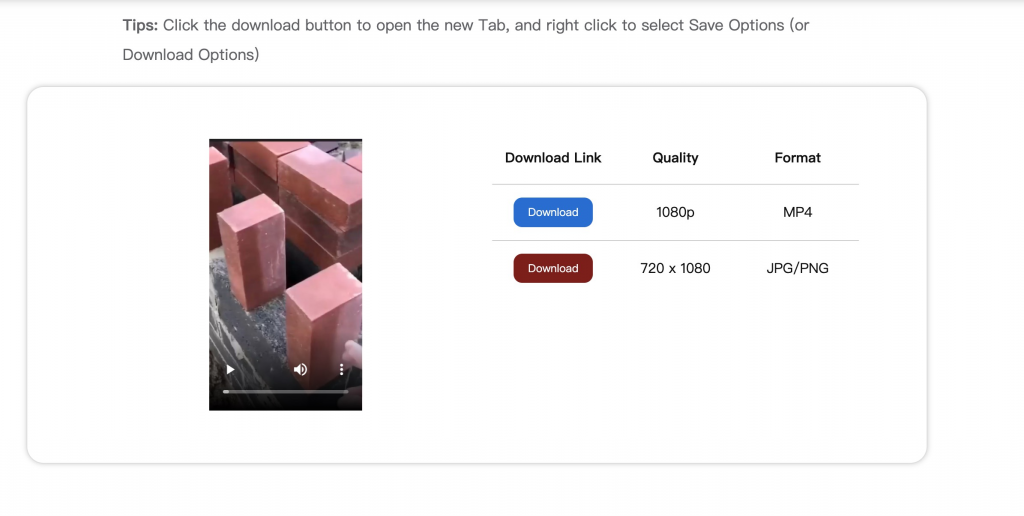
You will find both image and video. You can select one to download or download both.
After you’ve clicked on “Download”, the video will start downloading.
Step #4: Wait a while and get the video on your pc
Once the video has finished downloading, you’ll be able to see it on your pc.
If you don’t see the video, it means that the video’s link might be invalid.
If that’s the case, try copying another video’s link on Pinterest instead.
Step #5: Watch the Pinterest video
Now that you’ve saved the video, you can now watch it.
Firstly, navigate to the folder that you’ve saved the video in.
If you can’t find the video, you can find it under the “Recent files” heading on “Quick access”.
Alternatively, you can try looking for it in the “Downloads” folder.
Once you’ve found the video, double-click it to watch it.
If the video contains sounds, you’ll be able to hear them as well.
Congrats, you’ve successfully learned how to download videos on Pinterest!